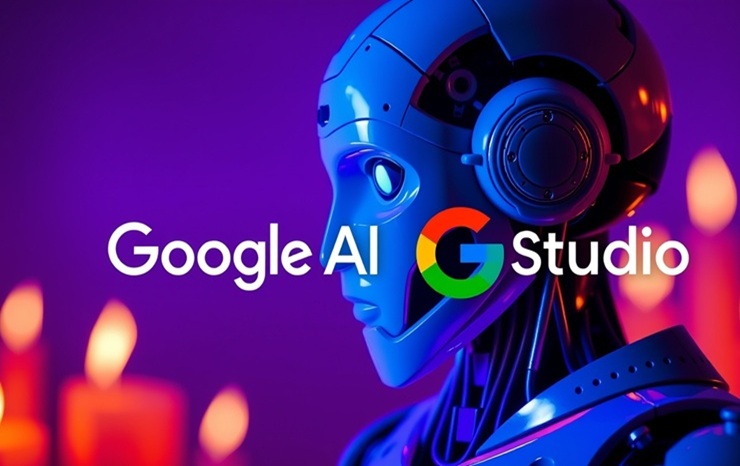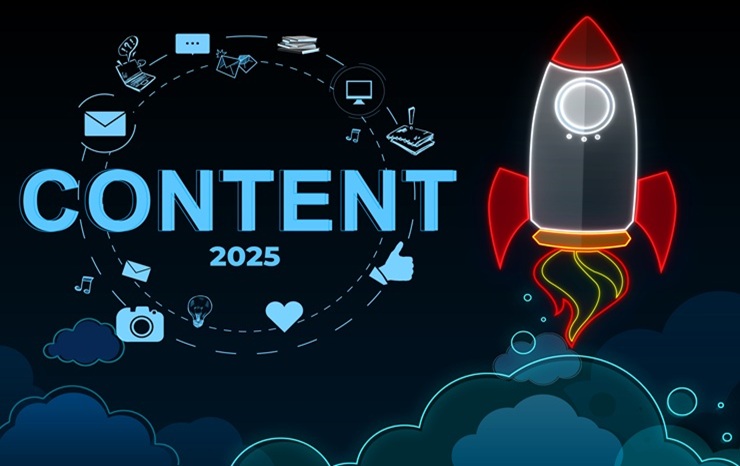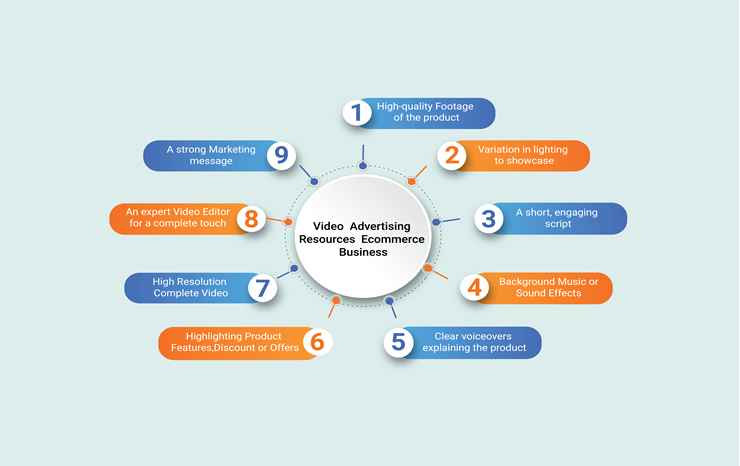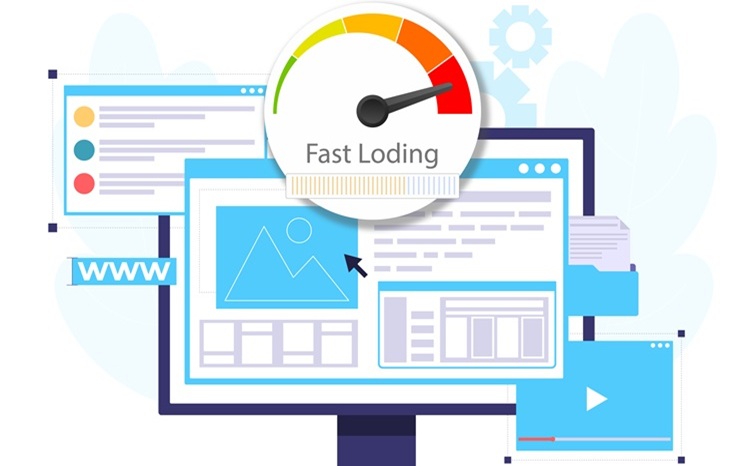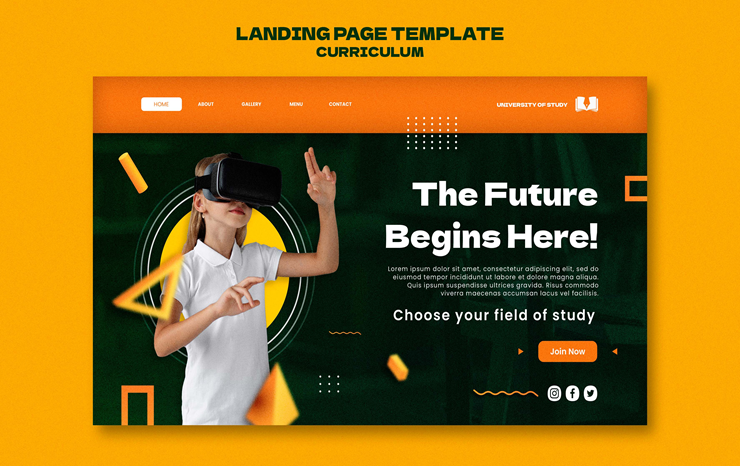WordPress Maintenance Plans & Speed Optimization
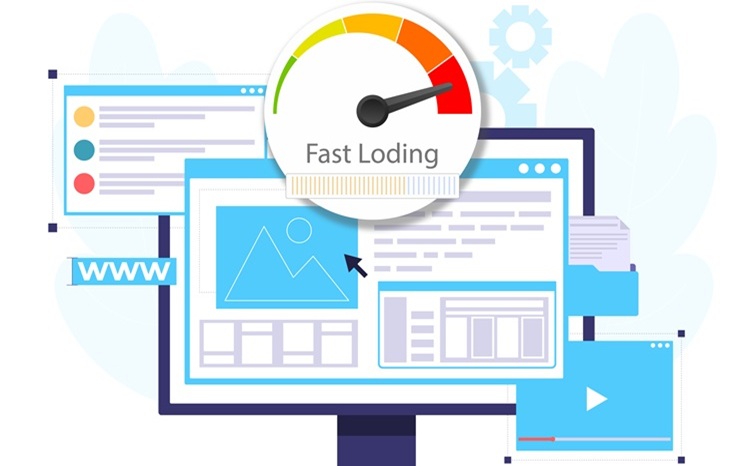
Whenever you are planning to build a website with more cheaper cost, easy accessible and also SEO friendly, what comes in your mind at the first? Most of our answer will be WordPress!
WordPress a leading content management system with over 63.1% share of the global CMS market, is dominating the market consistently and future looks more into it.
According to W3Techs, WordPress is used by 43.2% of all websites. Thousand to millions of small businesses, bloggers, designers and start-ups kick starting their business relying on WordPress.
WordPress is known for it’s easy accessible, usability, customization, affordability and SEO friendly features.
How is it directly contributing to small business growth?
-
Cost-Effective Solution:
You don't have to pay up-front, just get a domain and a hosting from any reputable hosting provider company, setting up WordPress in it and just get started. No subscription coming between the time of signing up for WordPress. You can start customizing your WordPress site at your own, choose layout, style and there a lot of theme to install as well. Some themes might be a little expensive for you. Or if you are looking for a custom designed and developed WordPress site don't ever hesitate to contact our team. -
Easy Customizable:
WordPress allows you to customize your site exactly how you want to see it. You will find drag and drop website builder solutions like Elementor and Divi. You will also find a lot of free & paid themes. If you want to customize with advanced UI and also advanced integration, you may take help from a expert solution provider company or person. - SEO-Friendly Platform:
WordPress have easy SEO friendly features and tools as well as easy access of updating your content anytime. You will find plug-ins like Rank Math SEO, Yoast SEO which are free accessible. These tools will help you to optimize your website with the minimal or standard SEO principles. It has a in-built mobile-friendly customization system which provides you the responsiveness of the website. You will also be access to the marketing tools like Mailchimp, Google Analytics, and CRM systems for the smooth marketing assistance. -
Easy Content Management:
WordPress allows you to update and manage your content without technical expertise. The time you would required to update a content in a custom developed site, WordPress makes it for you within minutes. You can customize your contents style, page and also edit it thousands of time without any hassle. So it is saving a tons of time for your business. -
Security and Updates:
Security is a concern for every website owners to protect it from malware and hackers too. Also it needs to be secure when it comes to the payment system. WordPress provides all the easy accessible solution in one platform. You will find a lot of plug-in, Upgradation and features to make your website secure and safe from any threat.
WordPress makes your life easier correct? But, sometimes you will need to deal with some odds, one is the maintenance of the site every time & another one is the Speed. It is said by most of the people, that you might have to compromise the speed if you want to develop your website on WordPress. But we believe you can make a website with WordPress without compromising the speed and site quality.
The core topic of our blog get started from here:
Routine WordPress Maintenance Plan Guide:
1. Keeping Regular Backups
We regularly update or make changes to site for various necessity. Keeping backup before making any significant changes is a smarter move to stay away from loosing data. It's tough to gather the data and backup manually each time, so you can use several plug-in such as, UpdraftPlus or BackupBuddy.
To include the WordPress database, core files, themes, plugins and media uploads you have to perform a full backup. Covering the content only, settings and user data just make a Database backup. And Incremental Backup for back up only the files and data changes since the last backup.
If you want to perform a Manual Backup:
Database Backup
-
- Log in to your web hosting account (e.g., cPanel).
- Navigate to phpMyAdmin.
- Select your WordPress database.
- Click Export and choose the SQL format.
- Download the database file and store it securely.
File Backup
-
- Access your site via an FTP client like FileZilla or through your hosting file manager.
- Download all files from the public_html or www directory.
- Save them in a secure folder on your computer or cloud storage.
Or if you want to use a plugin:
-
- UpdraftPlus (free and premium versions)
- BackupBuddy (premium)
- Jetpack Backup (premium)
- Duplicator (free and premium)
2. Update WordPress Core, Themes, and Plugins
Updating a WordPress site is not as challenging as the other works. Although people sometimes avoid the update. However regularly updating all the plugin and WordPress improves the site loading time and keep the functionality better. If you want your plugins to work well and functions smoothly you need to update them regularly. An update is necessary to function with WordPress modern functionalities for each plugin.
Update practices:
If you have a less number of plugins and themes enabling auto-update would be better. But be cautious because all the tools and plug in doesn't work like before after an update so enable auto update for each plugin is a matter of being selective.
Monitoring update:
Monitoring and testing after each update is smart moove, because you test your site thoroughly after updates to ensure everything works as expected. If some plugin or theme doesn't work efficiently after an update, it's better to switch to older version.
Disable Caching During Updates:
Caching stores static versions of your site to reduce server load and speed up page loading. However, during updates, cached data can conflict with new files, leading to errors or outdated content being displayed.
Steps to Disable Caching
1. Turn Off Caching Plugins
If you’re using a caching plugin (e.g., WP Rocket, W3 Total Cache, or LiteSpeed Cache):
-
- Log in to your WordPress dashboard.
- Navigate to Plugins > Installed Plugins.
- Find your caching plugin and click Deactivate.
Alternatively:
-
- Open the caching plugin’s settings (e.g., Settings > WP Rocket).
- Locate the option to disable caching and turn it off.
2. Clear Cache
Before updating, clear the cache to remove stored versions of your site:
Open your caching plugin settings and select Clear Cache or Purge Cache. For hosting-level caching (like SiteGround or Bluehost), log into your hosting control panel and clear the server cache.
3. Disable Server-Level Caching
Log in to your hosting control panel (e.g., cPanel). Navigate to the caching section and turn off server-side caching temporarily. For managed WordPress hosts like Kinsta or WP Engine, use the host’s dashboard to disable or clear cache.
4. Turn Off CDN Caching
If you’re using a Content Delivery Network (CDN) like Cloudflare:
- Log in to your CDN provider’s dashboard
- Go to the Caching section
- Purge the cache and, if necessary, disable caching temporarily.
Re-enable Caching After Updates
Reactivate your caching plugin or turn caching back on via your hosting control panel.
Clear the cache again to ensure the latest versions of your site are being served.
3. Test Website Functionality
To run a smoother website performance to your user, it is always necessary to check all the technical fields like forms, payment gateways and other interactive features to ensure they work like before. Turn on different devices for browsers for compatibility. Also check for the broken links in your site. You can choose Broken link Checker for easy access to it.
Here are some key checklist:
✔ Test all links in your navigation menu.
✔ Verify dropdown menus, sidebars, and footer navigation work on desktop and mobile.
✔ Click all buttons to ensure they perform the intended actions.
✔ Test user sign-up, login, and password recovery processes.
✔ Test search results for accuracy and relevance.
✔ Check that images, videos, and audio files display and play correctly.
✔ Test your website on different devices: desktop, tablet, and mobile.
✔ Test for the speed optimization
4. Test and Update Back-End Tools
The behind-the-scenes tools of your website—like CRMs, marketing platforms, and APIs—are the gears that keep everything running smoothly. Regularly test these integrations to ensure they’re functioning as expected. After every update to plugins or the WordPress core, confirm that connections with tools such as email marketing systems, payment gateways, or analytics software remain intact. If any issues arise, check for compatibility updates or consider reaching out to the tool’s support team. A well-maintained back end ensures your website supports your business operations effectively.
To-Do List:
-
- Test all CRM and API integrations.
- Verify email marketing tools are working.
- Check payment gateways for successful transactions.
- Update any tools that are flagged as incompatible.
- Contact support for unresolved integration issues.
5. Audit Content
Your website’s content reflects your brand, so keeping it fresh and relevant is crucial. Start by reviewing old blog posts, replacing outdated information with current insights. Check that all images and videos are high-quality and match your current branding. Ensure every piece of content aligns with your business goals, whether that’s driving traffic, educating customers, or converting leads. Finally, proofread everything for typos or formatting issues to ensure a polished, professional presentation that resonates with your audience.
To-Do List:
-
- Review and update old blog posts.
- Replace outdated images or videos.
- Align content with current business goals.
- Proofread for typos and errors.
- Check formatting for a consistent look.
It is necessary to keep an eagle eye on every part of your website, it provides not only the good impact on Google, also it reflects your professionalism and trustability to your audience.
6. WordPress Security
WordPress is like a giant party everyone wants to crash. But, we don’t need uninvited guests messing with your site, right? Securing your WordPress site isn’t just important, it’s non-negotiable. Here’s how to keep your site safe while sprinkling in some fun.
1. WordPress Security Problems
Here’s where things usually go wrong:
Outdated Stuff
Skipping updates is like leaving your front door open because “you’ll close it later. Update regularly as we mentioned above and you already understand the importance.
Weak Passwords
If your password is "@johnsmith12345," congratulations! you’ve just made a hacker’s day. So ensure you have a stronger password for your site.
Login Pages in Plain Sight
Are you using the default login URL? It could be a big threat to your site. Change the log in url to something complex.
Shady Plugins/Themes
Downloading plugins from sketchy sites is basically inviting malware over for tea. Buy plugin and themes from the actual verified sites.
2. Secure File Uploads
Letting people upload files to your site? Cool, but don’t make it a hacker’s playground.
Limit File Types:
- Only allow uploads you actually need.
- Set User Rules for upload.
- Scan Files using tools like Wordfence or Sucuri.
- Use a Safe Folder for the files.
- Ensure your site have a HTTPS
3. Best WordPress Security Plugins
-
-
Wordfence Security
-
Protects against malware, scans files, and blocks bad logins.
-
-
Sucuri Security
-
Stops attacks, checks your site, and cleans up hacks.
-
-
iThemes Security
-
Prevents brute force attacks and adds two-step login.
-
-
All In One WP Security & Firewall
-
Simple and covers everything, like bubble wrap for your site.
-
-
MalCare Security
-
Scans for malware without slowing things down
4. WordPress Security Vulnerabilities
XSS (Cross-Site Scripting)
Hackers can inject malicious scripts into your site to steal data or take control.
SQL Injection
Hackers can manipulate your website’s database through unprotected forms or URLs to gain unauthorized access.
Login Exploits
Weak login settings or exposed login pages can make it easy for hackers to break in.
File Browsing Issues
Improperly configured file directories can allow hackers to view and change important files.
Backdoors
Hackers often leave hidden access points on your site so they can return later, even if you think you’ve secured it.
Let’s breakdown WordPress speed optimization
A study by Google showed that 53% of mobile users abandon a site if it takes longer than 3 seconds to load. Moreover, improving load times by just one second can boost conversions by up to 7%. WordPress sites often slow down over time as content and plugins accumulate. Large image files, unoptimized themes, and outdated plugins can all contribute to sluggish load times. Slow websites frustrate visitors, lead to higher bounce rates, and negatively affect SEO rankings. Additionally, poor server performance and excessive HTTP requests from unoptimized code can also drag down site speed. It’s crucial to regularly audit your site’s performance and optimize it to keep things running smoothly.
Core Reasons WordPress Sites Slow Down:
1. Outdated plugins and themes
2. Large image files without compression
3. Poor web hosting
4. Excessive use of plugins and scripts
5. Unoptimized databases
Three Vital Ways to Improve Site Speed
Use a Caching Plugin
Caching stores static versions of your pages to reduce the workload on your server.
Optimize Images
Compress images without losing quality to reduce file size and speed up page load times.
Implement a Content Delivery Network (CDN)
A CDN stores your site’s static content on multiple servers worldwide, serving data from the nearest location to users.
Caching Plugins:
Caching plugins create static versions of your website pages and serve them to visitors, drastically reducing the time it takes to load a page. Instead of generating dynamic content every time someone visits, the page is served directly from the cache, reducing server requests and improving load time.
How to optimize speed with caching plugin:
- Install a caching plugin like W3 Total Cache or WP Super Cache.
- Configure the plugin’s settings to cache pages and optimize browser caching.
- Enable features like page minification and GZIP compression.
- Test your site speed before and after enabling the plugin using tools like GTmetrix or Pingdom.
Image Optimization:
Compressing large image files helps decrease loading times. Tools like Smush or Imagify automatically compress images upon upload, ensuring that they don’t slow down your site.
How to optimize image with plugin:
Step 1: Install an image optimization plugin like Smush or ShortPixel.
Step 2: Enable the plugin to automatically compress images during upload.
Step 3: For existing images, run a bulk optimization to reduce their file sizes.
Step 4: Test your site speed before and after optimizing images using a site speed testing tool.
Content Delivery Network (CDN):
A CDN distributes your site’s static content across a network of global servers, allowing visitors to access the content from the server nearest to them. This reduces the time it takes to load your site, especially for international users.
How to use CDN for your speed optimization:
- Sign up for a CDN service like Cloudflare or KeyCDN.
- Integrate the CDN with your WordPress site
- Configure the CDN to cache your site’s static assets like images, JavaScript, and CSS files.
- Check your site’s speed before and after CDN integration using speed testing tools.
This is the time for the closure of our discussion for today. Let us if you find our content helpful. Don’t ever hesitate to reach out for any WordPress maintenance or security concern consultation. Contact us.